Run Sequencer Validator
Typical Setup
The validator setup will consist of a Fuel Sequencer, Sidecar, and a connection to an Ethereum Sepolia Node.
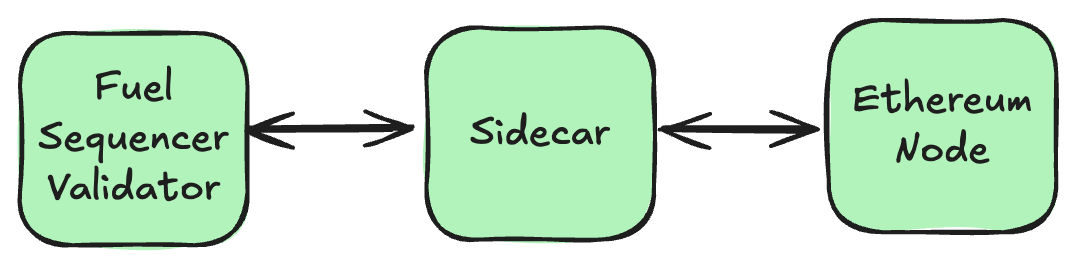
Prerequisites
This guide assumes that Golang is installed to run Cosmovisor. We recommend using version 1.21 or later. You can download it here .
Run an Ethereum Sepolia Full Node
To ensure the highest performance and reliability of the Sequencer infrastructure, running your own Ethereum Sepolia full node is a requirement. Avoiding the use of third-party services for Ethereum node operations significantly helps the Sequencer network's liveness. Please note these recommended node configurations:
--syncmode=snap
--gcmode=fullConfigure the Sequencer
Obtain binary and genesis from this repository:
- Binary from: https://github.com/FuelLabs/fuel-sequencer-deployments/releases/tag/seq-testnet-2.2
- For example:
-
fuelsequencerd-seq-testnet-2.2-darwin-arm64for Apple Silicon -
fuelsequencerd-seq-testnet-2.2-darwin-amd64for Linux x64
-
- For example:
- Genesis from: https://github.com/FuelLabs/fuel-sequencer-deployments/blob/main/seq-testnet-2/genesis.json
Download the right binary based on your architecture to $GOPATH/bin/ with the name fuelsequencerd:
-
echo $GOPATHto ensure it exists. If not,gomight not be installed. - Make sure that your
GOPATHis set properly in your.bashrcor.zshrcfile. Runsource ~/.bashrcorsource ~/.zshrcto apply the changes.
export GOPATH=$HOME/go
export PATH=$PATH:$GOPATH/bin-
mkdir $GOPATH/bin/if the directory does not exist. -
wget <url/to/binary>to download the binary, or any equivalent approach. For example:
wget https://github.com/FuelLabs/fuel-sequencer-deployments/releases/download/seq-testnet-2.2/fuelsequencerd-seq-testnet-2.2-darwin-arm64-
cp <binary> $GOPATH/bin/fuelsequencerdto copy the binary to theGOPATH/bin/directory. -
chmod +x $GOPATH/bin/fuelsequencerdto make the binary executable. -
fuelsequencerd versionto verify that the binary is working.
Try the binary:
fuelsequencerd version # expect seq-testnet-2.2Initialise the node directory, giving your node a meaningful name:
fuelsequencerd init <node-name> --chain-id seq-testnet-2 Copy the downloaded genesis file to ~/.fuelsequencer/config/genesis.json:
cp <path/to/genesis.json> ~/.fuelsequencer/config/genesis.json Configure the node (part 1: ~/.fuelsequencer/config/app.toml):
- Set
minimum-gas-prices = "10test". - Configure
[sidecar]:- Ensure that
enabled = true. - Ensure that
addressis where the Sidecar will run.
- Ensure that
- Configure
[api]:- Set
swagger=true(optional). - Set
rpc-max-body-bytes = 1153434(optional - relevant for public REST).
- Set
- Configure
[commitments]:- Set
api-enabled = true(optional - relevant for public REST).
- Set
- Configure
[state-sync]:- Set
snapshot-interval = 1000(optional - to provide state-sync service).
- Set
- Configure:
- Set
rpc-read-timeout = 10(optional - relevant for public REST). - Set
rpc-write-timeout = 0(optional - relevant for public REST).
- Set
WARNING: leaving the
[commitments]API accessible to anyone can lead to DoS! It is highly recommended to handle whitelisting or authentication by a reverse proxy like Traefik for gRPC if the commitments API is enabled.
Configure the node (part 2: ~/.fuelsequencer/config/config.toml):
- Configure
[p2p]:- Set
persistent_peers = "[email protected]:26656".
- Set
- Configure
[mempool]:- Set
max_tx_bytes = 1258291(1.2MiB) - Set
max_txs_bytes = 23068672(22MiB)
- Set
- Configure
[rpc]:- Set
max_body_bytes = 1153434(optional - relevant for public RPC).
- Set
Note: Ensuring consistent CometBFT mempool parameters across all network nodes is important to reduce transaction delays. This includes
mempool.size,mempool.max_txs_bytes, andmempool.max_tx_bytesin config.toml andminimum-gas-pricesin app.toml , as pointed out above.
Install Cosmovisor
To install Cosmovisor, run go install cosmossdk.io/tools/cosmovisor/cmd/cosmovisor@latest
Set the environment variables:
echo "# Setup Cosmovisor" >> ~/.zshrc
echo "export DAEMON_NAME=fuelsequencerd" >> ~/.zshrc
echo "export DAEMON_HOME=$HOME/.fuelsequencer" >> ~/.zshrc
echo "export DAEMON_ALLOW_DOWNLOAD_BINARIES=true" >> ~/.zshrc
echo "export DAEMON_LOG_BUFFER_SIZE=512" >> ~/.zshrc
echo "export DAEMON_RESTART_AFTER_UPGRADE=true" >> ~/.zshrc
echo "export UNSAFE_SKIP_BACKUP=true" >> ~/.zshrc
echo "export DAEMON_SHUTDOWN_GRACE=15s" >> ~/.zshrc
# You can check https://docs.cosmos.network/main/tooling/cosmovisor for more configuration options. Apply to your current session: source ~/.zshrc
echo "# Setup Cosmovisor" >> ~/.bashrc
echo "export DAEMON_NAME=fuelsequencerd" >> ~/.bashrc
echo "export DAEMON_HOME=$HOME/.fuelsequencer" >> ~/.bashrc
echo "export DAEMON_ALLOW_DOWNLOAD_BINARIES=true" >> ~/.bashrc
echo "export DAEMON_LOG_BUFFER_SIZE=512" >> ~/.bashrc
echo "export DAEMON_RESTART_AFTER_UPGRADE=true" >> ~/.bashrc
echo "export UNSAFE_SKIP_BACKUP=true" >> ~/.bashrc
echo "export DAEMON_SHUTDOWN_GRACE=15s" >> ~/.bashrc
# You can check https://docs.cosmos.network/main/tooling/cosmovisor for more configuration options. Apply to your current session: source ~/.bashrc
You can now test that cosmovisor was installed properly:
cosmovisor version Initialise Cosmovisor directories (hint: whereis fuelsequencerd for the path):
cosmovisor init <path/to/fuelsequencerd> At this point cosmovisor run will be the equivalent of running fuelsequencerd, however you should not run the node for now.
Configure State Sync
State Sync allows a node to get synced up quickly.
To configure State Sync, you will need to set these values in ~/.fuelsequencer/config/config.toml under [statesync]:
-
enable = trueto enable State Sync -
rpc_servers = ... -
trust_height = ... -
trust_hash = ...
The last three values can be obtained from the explorer .
You will need to specify at least two comma-separated RPC servers in rpc_servers. You can either refer to the list of alternate RPC servers above or use the same one twice.
Run the Sidecar
At this point you should already be able to run fuelsequencerd start-sidecar with the right flags, to run the Sidecar. However, it is highly recommended to run the Sidecar as a background service.
It is also very important to ensure that you provide all the necessary flags when running the Sidecar to ensure that it can connect to an Ethereum node and to the Sequencer node, and is also accessible by the Sequencer node. The most important flags are:
-
host: host for the gRPC server to listen on -
port: port for the gRPC server to listen on -
eth_ws_url: Ethereum node WebSocket endpoint -
eth_rpc_url: Ethereum node RPC endpoint -
eth_contract_address: address in hex format of the contract to monitor for logs. This MUST be set to0x0E5CAcD6899a1E2a4B4E6e0c8a1eA7feAD3E25eD. -
sequencer_grpc_url: Sequencer node gRPC endpoint
Linux
On Linux, you can use systemd to run the Sequencer in the background. Knowledge of how to use systemd is assumed here.
Here's an example service file with some placeholder (<...>) values that must be filled-in:
[Unit]
Description=Sidecar
After=network.target
[Service]
Type=simple
User=<USER>
ExecStart=<HOME>/go/bin/fuelsequencerd start-sidecar \
--host "0.0.0.0" \
--sequencer_grpc_url "127.0.0.1:9090" \
--eth_ws_url "<ETHEREUM_NODE_WS>" \
--eth_rpc_url "<ETHEREUM_NODE_RPC>" \
--eth_contract_address "0x0E5CAcD6899a1E2a4B4E6e0c8a1eA7feAD3E25eD"
Restart=on-failure
RestartSec=3
LimitNOFILE=4096
[Install]
WantedBy=multi-user.targetMac
On Mac, you can use launchd to run the Sequencer in the background. Knowledge of how to use launchd is assumed here.
Here's an example plist file with some placeholder ([...]) values that must be filled-in:
<?xml version="1.0" encoding="UTF-8"?>
<!DOCTYPE plist PUBLIC "-//Apple//DTD PLIST 1.0//EN" "http://www.apple.com/DTDs/PropertyList-1.0.dtd">
<plist version="1.0">
<dict>
<key>Label</key>
<string>fuel.sidecar</string>
<key>ProgramArguments</key>
<array>
<string>/Users/[User]/go/bin/fuelsequencerd</string>
<string>start-sidecar</string>
<string>--host</string>
<string>0.0.0.0</string>
<string>--sequencer_grpc_url</string>
<string>127.0.0.1:9090</string>
<string>--eth_ws_url</string>
<string>[ETHEREUM_NODE_WS]</string>
<string>--eth_rpc_url</string>
<string>[ETHEREUM_NODE_RPC]</string>
<string>--eth_contract_address</string>
<string>0x0E5CAcD6899a1E2a4B4E6e0c8a1eA7feAD3E25eD</string>
</array>
<key>UserName</key>
<string>[User]</string>
<key>KeepAlive</key>
<dict>
<key>SuccessfulExit</key>
<false/>
</dict>
<key>HardResourceLimits</key>
<dict>
<key>NumberOfFiles</key>
<integer>4096</integer>
</dict>
<key>StandardOutPath</key>
<string>/Users/[User]/Library/Logs/fuel-sidecar.out</string>
<key>StandardErrorPath</key>
<string>/Users/[User]/Library/Logs/fuel-sidecar.err</string>
</dict>
</plist>Run the Sequencer
At this point you should already be able to run cosmovisor run start to run the Sequencer. However, it is highly recommended to run the Sequencer as a background service.
Some examples are provided below for Linux and Mac. You will need to replicate the environment variables defined when setting up Cosmovisor.
Linux
On Linux, you can use systemd to run the Sequencer in the background. Knowledge of how to use systemd is assumed here.
Here's an example service file with some placeholder (<...>) values that must be filled-in:
[Unit]
Description=Sequencer Node
After=network.target
[Service]
Type=simple
User=<USER>
ExecStart=/home/<USER>/go/bin/cosmovisor run start
Restart=on-failure
RestartSec=3
LimitNOFILE=4096
Environment="DAEMON_NAME=fuelsequencerd"
Environment="DAEMON_HOME=/home/<USER>/.fuelsequencer"
Environment="DAEMON_ALLOW_DOWNLOAD_BINARIES=true"
Environment="DAEMON_LOG_BUFFER_SIZE=512"
Environment="DAEMON_RESTART_AFTER_UPGRADE=true"
Environment="UNSAFE_SKIP_BACKUP=true"
Environment="DAEMON_SHUTDOWN_GRACE=15s"
[Install]
WantedBy=multi-user.targetMac
On Mac, you can use launchd to run the Sequencer in the background. Knowledge of how to use launchd is assumed here.
Here's an example plist file with some placeholder ([...]) values that must be filled-in:
<?xml version="1.0" encoding="UTF-8"?>
<!DOCTYPE plist PUBLIC "-//Apple//DTD PLIST 1.0//EN" "http://www.apple.com/DTDs/PropertyList-1.0.dtd">
<plist version="1.0">
<dict>
<key>Label</key>
<string>fuel.sequencer</string>
<key>ProgramArguments</key>
<array>
<string>/Users/[User]/go/bin/cosmovisor</string>
<string>run</string>
<string>start</string>
</array>
<key>UserName</key>
<string>[User]</string>
<key>EnvironmentVariables</key>
<dict>
<key>DAEMON_NAME</key>
<string>fuelsequencerd</string>
<key>DAEMON_HOME</key>
<string>/Users/[User]/.fuelsequencer</string>
<key>DAEMON_ALLOW_DOWNLOAD_BINARIES</key>
<string>true</string>
<key>DAEMON_LOG_BUFFER_SIZE</key>
<string>512</string>
<key>DAEMON_RESTART_AFTER_UPGRADE</key>
<string>true</string>
<key>UNSAFE_SKIP_BACKUP</key>
<string>true</string>
<key>DAEMON_SHUTDOWN_GRACE</key>
<string>15s</string>
</dict>
<key>KeepAlive</key>
<dict>
<key>SuccessfulExit</key>
<false/>
</dict>
<key>HardResourceLimits</key>
<dict>
<key>NumberOfFiles</key>
<integer>4096</integer>
</dict>
<key>StandardOutPath</key>
<string>/Users/[User]/Library/Logs/fuel-sequencer.out</string>
<key>StandardErrorPath</key>
<string>/Users/[User]/Library/Logs/fuel-sequencer.err</string>
</dict>
</plist>Creating an Account
To run a validator, you will need to have a Sequencer account address. Generate an address with a key name:
fuelsequencerd keys add <NAME> # for a brand new key
# or
fuelsequencerd keys add <NAME> --recover # to create from a mnemonic This will give you an output with an address (e.g. fuelsequencer1l7qk9umswg65av0zygyymgx5yg0fx4g0dpp2tl) and a private mnemonic, if you generated a brand new key. Store the mnemonic safely.
Fuel Sequencer addresses also have an Ethereum-compatible (i.e. hex) format. To generate the hex address corresponding to your Sequencer address, run the following:
fuelsequencerd keys parse <ADDRESS>This will give an output in this form:
bytes: FF8162F37072354EB1E222084DA0D4221E93550F
human: fuelsequencer Adding the 0x prefix to the address in the first line gives you your Ethereum-compatible address, used to deposit into and interact with your Sequencer address from Ethereum. In this case, it's 0xFF8162F37072354EB1E222084DA0D4221E93550F.
Funding the Account
Ensure your Ethereum account (EOA) has sufficient ETH to cover gas fees.
Important Addresses
- FUEL Token:
0xd7Fc4e8FB2c05567C313f4C9b9e07641a361a550 - Sequencer Interface (Bridge):
0x742C478a1951257E83d3aC8f3DFB3A8e6AB9a2E4
Token Faucet
To obtain testnet tokens, visit Fuel's official Ethereum testnet staking UI with any Ethereum EOA that has not previously received FUEL tokens from the faucet.
Click "Faucet Fuel Token" to receive 100 FUEL tokens for testing.
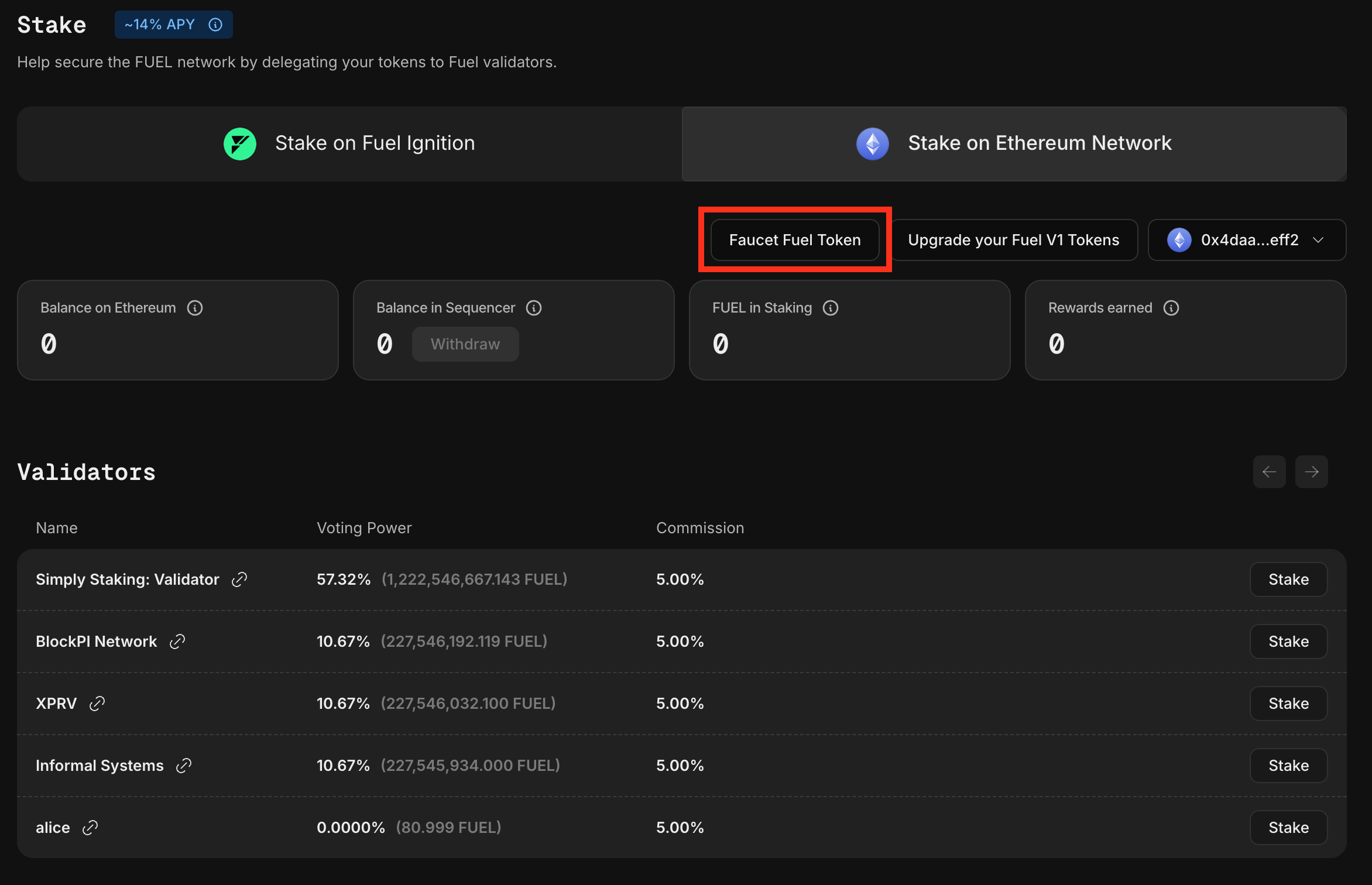
Token Approval
Before proceeding, you must approve the Fuel token contract to allow the transfer of tokens.
In the Fuel Token Etherscan contract UI , use the approve (0x095ea7b3) function:
-
Spender (
address): Set this to the Sequencer Interface (Bridge) address:0x742C478a1951257E83d3aC8f3DFB3A8e6AB9a2E4. -
Value (
uint256): Enter the number of tokens to approve, including 9 additional decimal places. For unlimited approval, use:0xffffffffffffffffffffffffffffffffffffffffffffffffffffffffffffffff
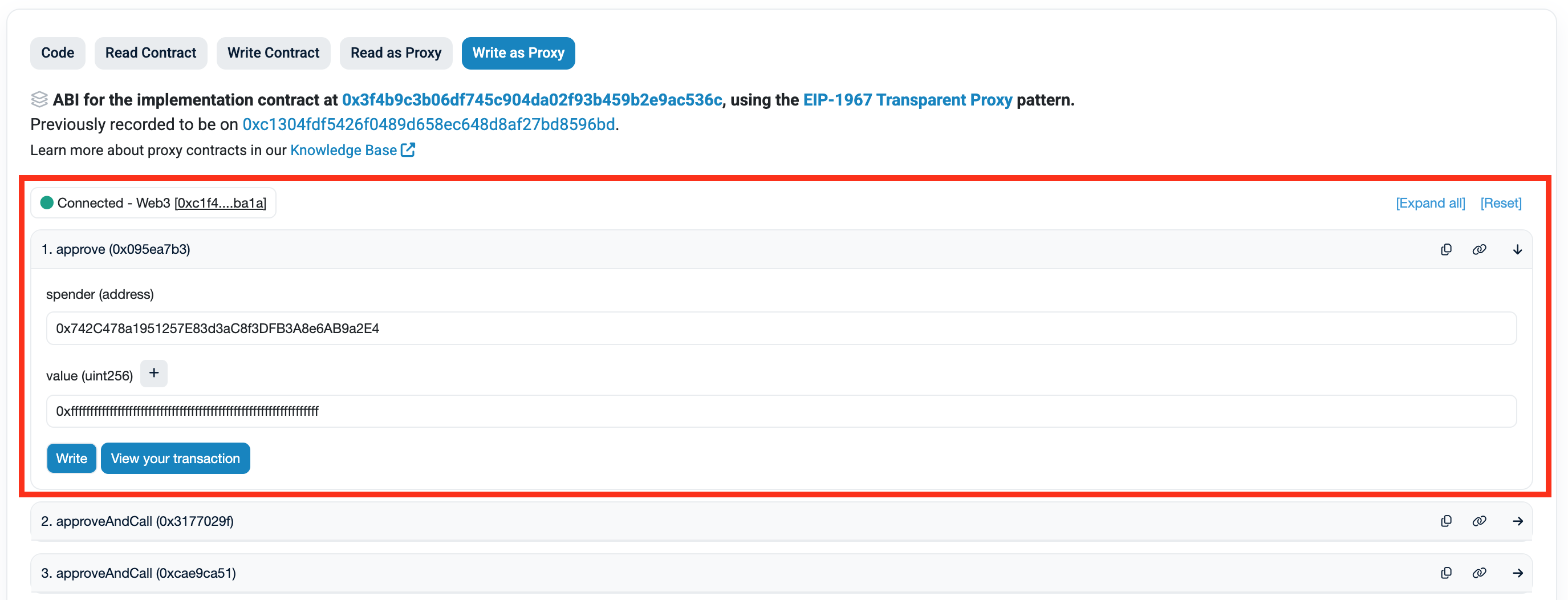
Bridging Tokens
To bridge tokens, connect your Ethereum wallet by clicking "Connect to Web3" in the top left. Then, use the depositFor (0x36efd6f) function to fund your sequencer account.
Transfer your FUEL tokens using the Sequencer Interface (Bridge) Etherscan UI .
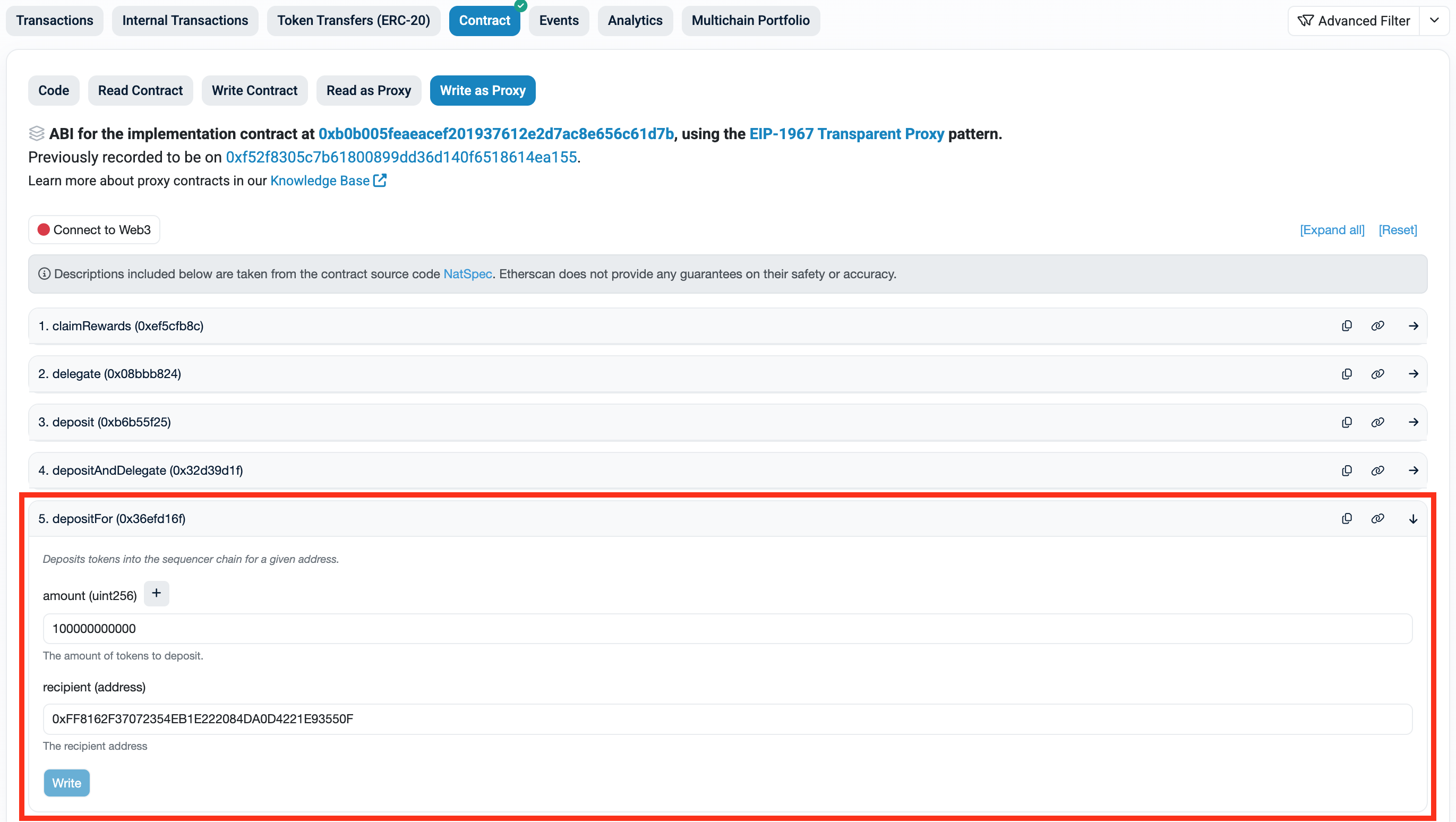
- Amount (
uint256): Enter the number of tokens to send, including 9 additional decimal places. - Recipient address: Enter the Ethereum-compatible address you generated earlier (e.g.,
0xFF8162F37072354EB1E222084DA0D4221E93550F).
Click "Write" to confirm the transaction. The transfer may take ~20 minutes to process.
Verifying Funds
To verify your funds, enter your sequencer account address (i.e. fuelsequencer1l7qk9umswg65av0zygyymgx5yg0fx4g0dpp2tl) in the testnet block explorer .
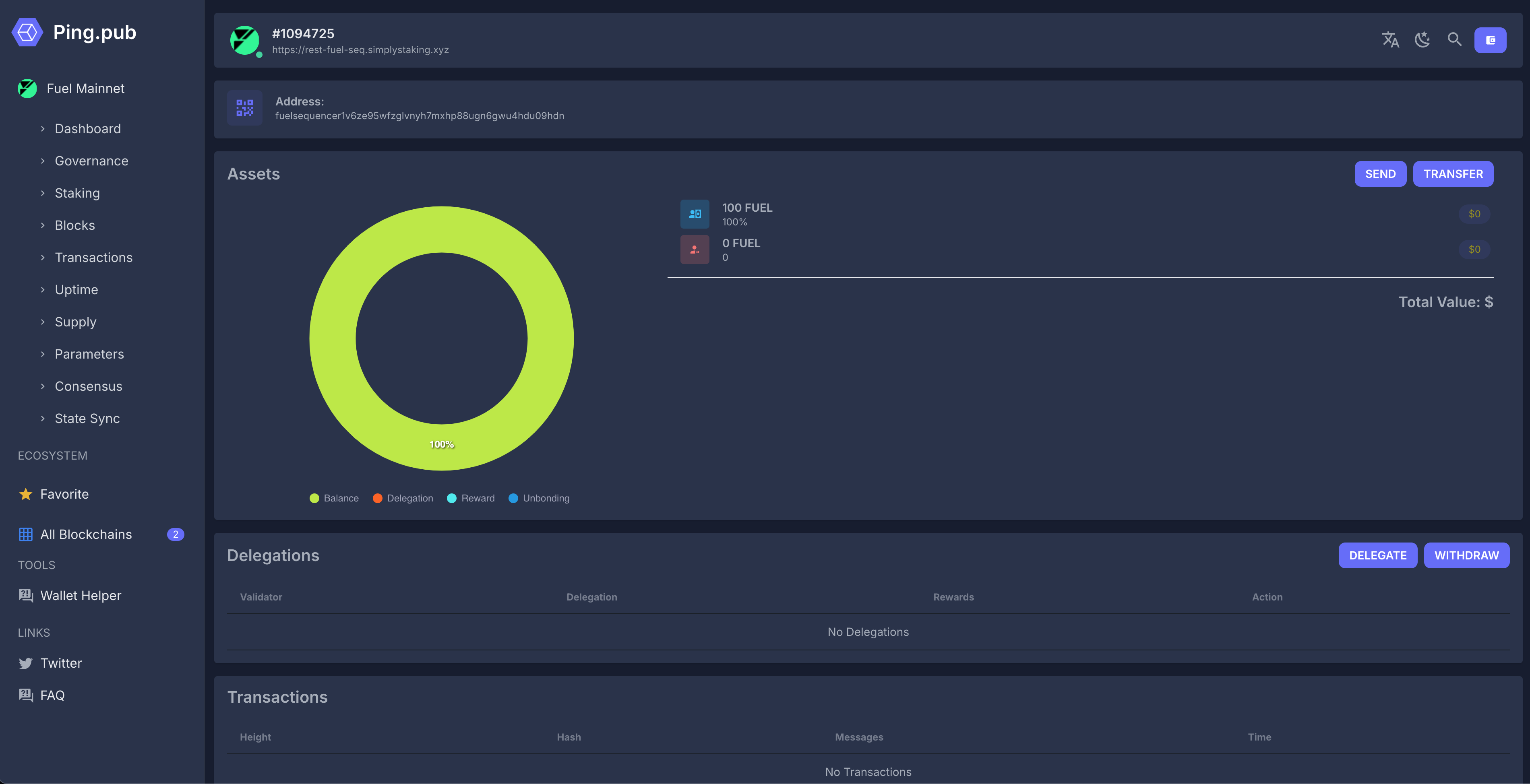
⚠ WARNING: Always test with a small transfer before bridging FUEL tokens.
Withdrawals
Withdrawals can be easily initiated through the CLI and will be settled on Sepolia approximately 3 days later, as the commitment and bridge finalizations must be completed first.
Identify the account from which you wish to withdraw. Use the following command to list all previously created account names matching your account address above:
fuelsequencerd keys listExample output:
address: fuelsequencer1zzu4804kp6m6whzza6r75g7mnme2ahqkjuw4kf
name: my-testnet-validator
pubkey: '{"@type":"/cosmos.crypto.secp256k1.PubKey","key":"Al6W+Ttrscm/8njeMOt79T0BOdphfWGXrDLij+O3g19N"}'
type: localVerify that this is the correct address and account name from which you wish to withdraw.
To initiate the withdrawal, use the following command where <eth-destination-address> is any Sepolia address you wish to withdraw to and <amount-in-fuel> is the amount of TEST (FUEL) you wish to withdraw:
Note: The amount in TEST (FUEL) must include 9 decimal places.
fuelsequencerd tx bridge withdraw-to-ethereum <eth-destination-address> <amount-in-fuel> \
--from=<key> \
--gas-prices=10test \
--gas=auto \
--gas-adjustment 1.5 \
--node="https://testnet-rpc-fuel-seq.simplystaking.xyz/" \
--chain-id="seq-testnet-2"For example:
fuelsequencerd tx bridge withdraw-to-ethereum 0xd70080dE4535db4A64798a23619Db64fB28fD079 1test \
--from=my-testnet-validator \
--gas-prices=10test \
--gas=auto \
--gas-adjustment 1.5 \
--node="https://testnet-rpc-fuel-seq.simplystaking.xyz/" \
--chain-id="seq-testnet-2" Review the transaction details and confirm the transaction by typing yes when prompted:
gas estimate: 106713
auth_info:
fee:
amount:
- amount: "1067130"
denom: test
gas_limit: "106713"
granter: ""
payer: ""
signer_infos: []
tip: null
body:
extension_options: []
memo: ""
messages:
- '@type': /fuelsequencer.bridge.v1.MsgWithdrawToEthereum
amount:
amount: "1"
denom: test
from: fuelsequencer1zzu4804kp6m6whzza6r75g7mnme2ahqkjuw4kf
to: 0xd70080dE4535db4A64798a23619Db64fB28fD079
non_critical_extension_options: []
timeout_height: "0"
signatures: []
confirm transaction before signing and broadcasting [y/N]: If the transaction is successful, you will receive a transaction hash, which you can paste and monitor the status of your withdrawal here :
code: 0
codespace: ""
data: ""
events: []
gas_used: "0"
gas_wanted: "0"
height: "0"
info: ""
logs: []
raw_log: ""
timestamp: ""
tx: null
txhash: FF51288FB916CEE4538E17FB70E438278143FAD2B613D98362A562B02C07253F 
After verifying your withdrawal on the shared sequencer explorer, visit Simply Staking and connect your wallet. Navigate to the Withdrawal tab on the right to monitor the progress of your withdrawal.

Once the 3-day waiting period has passed, the withdrawal will require manual action to pull the funds out.
Create the Validator
To create the validator, a prerequisite is to have at least 1TEST, with enough extra to pay for gas fees. You can check your balance from the explorer.
Once you have TEST tokens, run the following to create a validator, using the name of the account that you created in the previous steps:
fuelsequencerd tx staking create-validator path/to/validator.json \
--from <NAME> \
--gas auto \
--gas-prices 10test \
--gas-adjustment 1.5 \
--chain-id seq-testnet-2...where validator.json contains:
{
"pubkey": {"@type":"/cosmos.crypto.ed25519.PubKey","key":"<PUBKEY>"},
"amount": "1000000000test",
"moniker": "<MONIKER>",
"identity": "<OPTIONAL-IDENTITY>",
"website": "<OPTIONAL-WEBSITE>",
"security": "<OPTIONAL-EMAIL>",
"details": "<OPTIONAL-DETAILS>",
"commission-rate": "0.05",
"commission-max-rate": "<MAX-RATE>",
"commission-max-change-rate": "<MAX-CHANGE-RATE>",
"min-self-delegation": "1"
} ...where the pubkey can be obtained using fuelsequencerd tendermint show-validator.
What to Expect
- The Sequencer should show block syncing.
- The Sidecar should show block extraction. Occasionally it also receives requests for events.
Tendermint KMS
If you will be using tmkms, make sure that in the config:
- Chain ID is set to
seq-testnet-2wherever applicable -
account_key_prefix = "fuelsequencerpub" -
consensus_key_prefix = "fuelsequencervalconspub" -
sign_extensions = true -
protocol_version = "v0.34"
Additional Advanced Configuration
Sidecar flags:
-
development: starts the sidecar in development mode. -
eth_max_block_range: max number of Ethereum blocks queried at one go. -
eth_min_logs_query_interval: minimum wait between successive queries for logs. -
unsafe_eth_start_block: the Ethereum block to start querying from. -
unsafe_eth_end_block: the last Ethereum block to query. Incorrect use can cause the validator to propose empty blocks, leading to slashing! -
sequencer_path_to_cert_file: path to the certificate file of the Sequencer infrastructure for secure communication. Specify this value if the Sequencer infrastructure was set up using TLS. -
sidecar_path_to_cert_file: path to the certificate file of the sidecar server for secure communication. Specify this value if you want to set up a sidecar server with TLS. -
sidecar_path_to_key_file: path to the private key file of the sidecar server for secure communication. Specify this value if you want to set up a sidecar server with TLS. -
prometheus_enabled: enables serving of prometheus metrics. -
prometheus_listen_address: address to listen for prometheus collectors (default ":8081"). -
prometheus_max_open_connections: max number of simultaneous connections (default 3). -
prometheus_namespace: instrumentation namespace (default "sidecar"). -
prometheus_read_header_timeout: amount of time allowed to read request headers (default 10s). -
prometheus_write_timeout: maximum duration before timing out writes of the response (default 10s).
Sidecar client flags:
-
sidecar_grpc_url: the sidecar's gRPC endpoint. -
query_timeout: how long to wait before the request times out.
References
Based on material from: